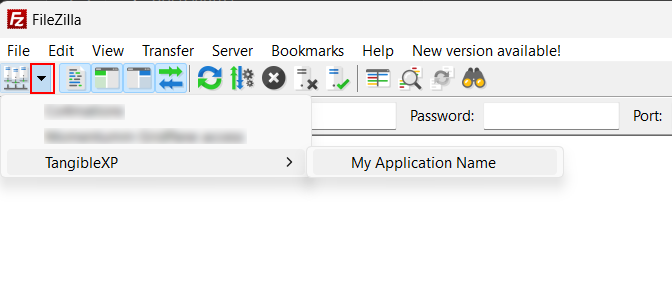Accessing files via FTP/SFTP
Start here
You will not be able to connect to the server remotely until you set up an SSH key pair.
FileZilla
The instructions below are for Windows, but the process is similar on MacOS.
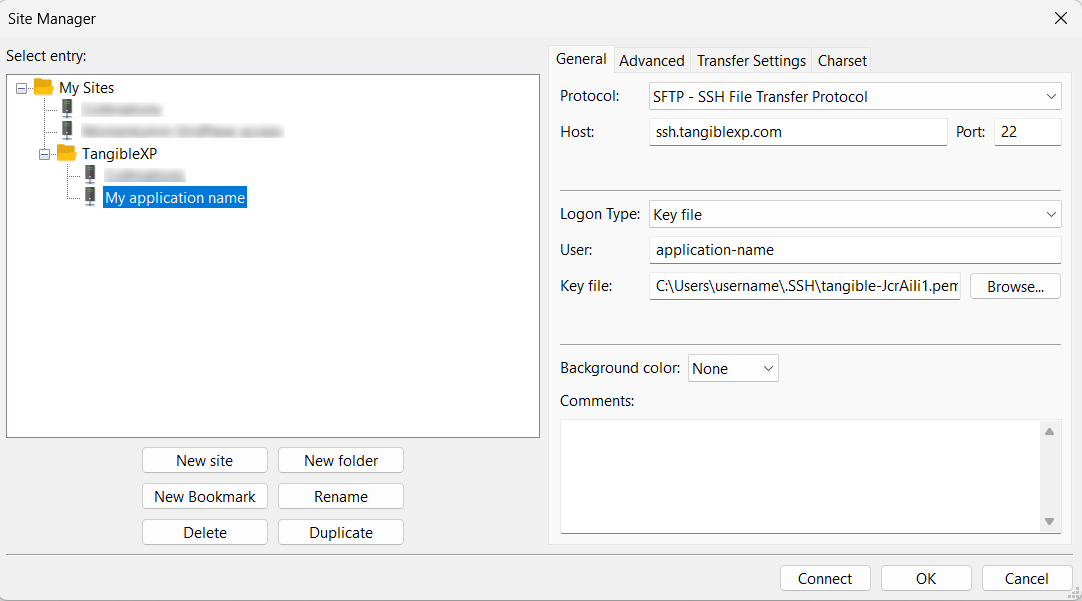
- First, download the FileZilla client application and follow the installation instructions.
- Run FileZilla and select File > Site Manager.
- Click the "New site" button to create a new entry where your connection details will be saved and give it a descriptive name. You may want to place this in a folder called TangibleXP to keep things organized if you have multiple applications.
- Select protocol "SFTP".
- Add
ssh.tangiblexp.comas the host and22as the port. - Select logon type "Key file".
- Enter your application name as your user name. This is the first part of the
[email protected]string found in your TangibleXP site settings. - Browse your device to select the .pem private key file you saved earlier. If the file isn't showing up, be sure your device's file browser is looking for PEM files (or all files).
- Click "OK" to save your settings or click "Connect" to save and connect.
The next time you need to access the files on your application, you can quickly connect using the dropdown to select the application name you've just created.