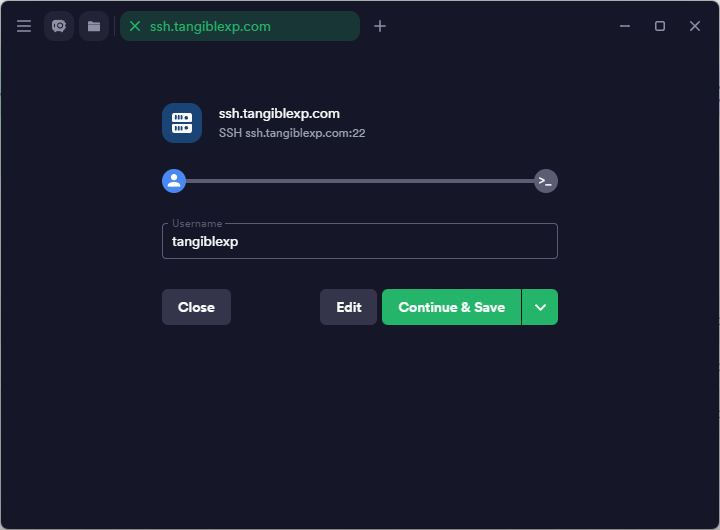Connecting Tangible SSH
You will not be able to connect to the server remotely until you set up an SSH key pair.
Using your OS Terminal
Windows
Start by creating an SSH key pair as described in our intro documentation.
In your .ssh directory (found in your user directory, generally hidden by default), create a file named config with no file extension using your plaintext editor of choice and paste in the following, replacing the .pem filename with your own:
Host ssh.tangiblexp.com
IdentityFile ~/.ssh/tangible-tXpIDhEre.pem
Using the "Launch" button
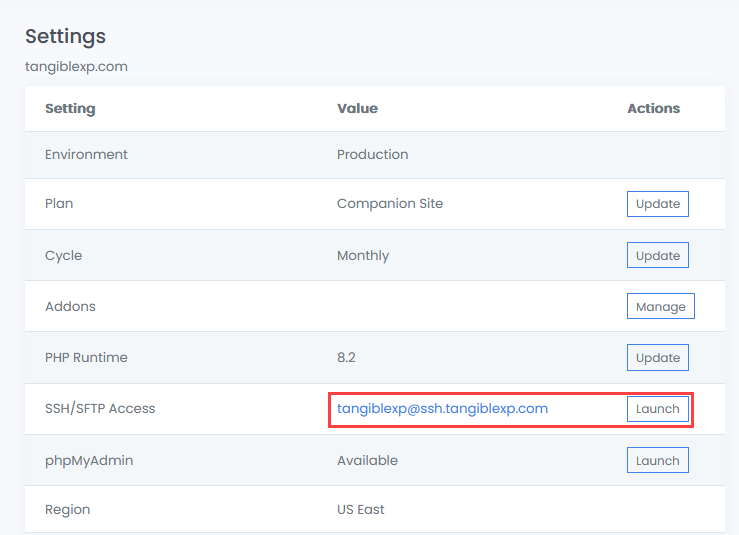
Some SSH clients such as MacOS Terminal.app and Termius register themselves to handle SSH: protocols in your operating system (just like what happens when you click a MAILTO: link!). Clicking on the URL provided in the SSH site setting will cause your browser to prompt you to open the SSH link via your installed application if one is available.
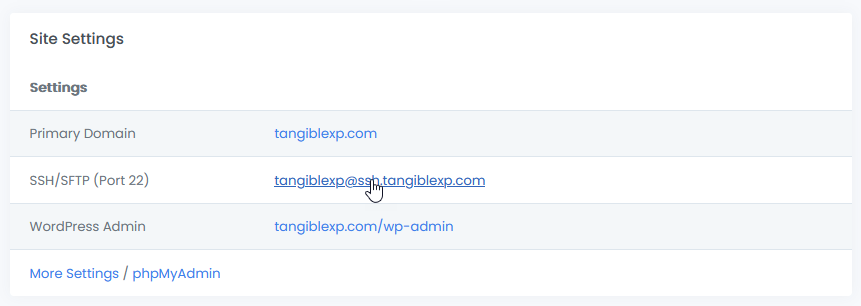
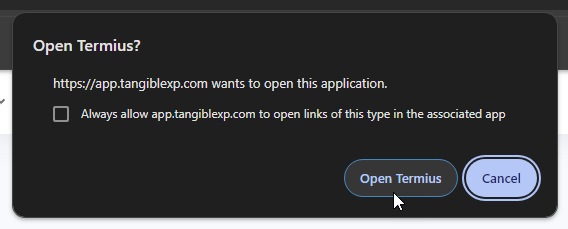
Compatible applications will autofill the username and port passed via the URI once you accept the browser prompt, though you'll still need to follow the instructions for setting up your SSH key pair in order to connect.