New Relic Config
TangibleXP allows you to connect to your application to New Relic. New Relic is a platform that provides tools for performance, error, and availability monitoring.
Enabling New Relic may impact overall application performance. New Relic does claim that the overall impact of their monitoring is low, however we suggest appraising its impact on your application before choosing to keep it enabled over long periods of time.
Configuring New Relic
To configure New Relic, navigate to the Tracing tab in the sidebar and click the New Relic Config button:
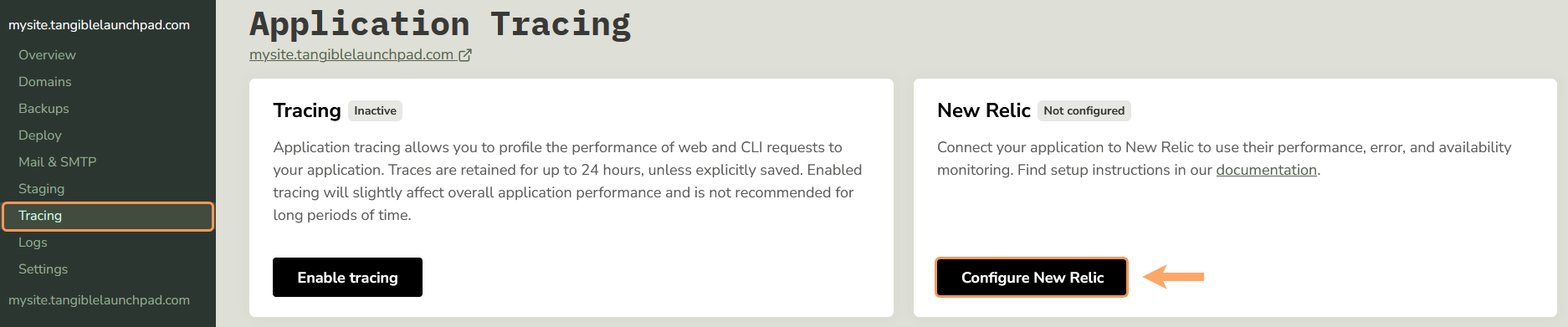
Set the Status field to Enabled, and enter an appropriate name in the Application Name field (this is how the APM entity will show up within New Relic). The License field is where you will put your ingest license API key from New Relic found here. See below for instructions on how to create an ingest license.
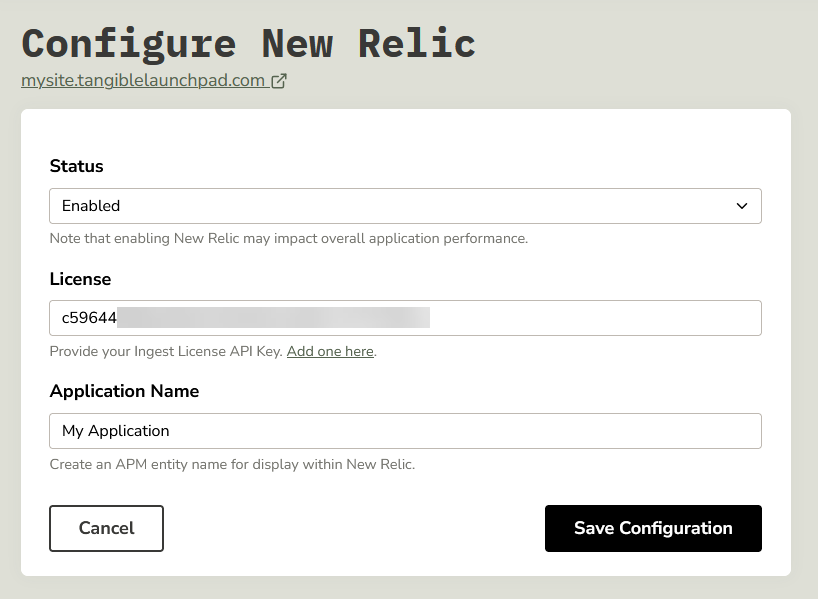
Once you click Save Configuration, the server will take a couple minutes to configure things before you'll start seeing transactions come through in your New Relic dashboard.
Creating an Ingest License
To create an ingest license and obtain your API key In New Relic, navigate to your Account menu at the bottom left and select API Keys (or click here):
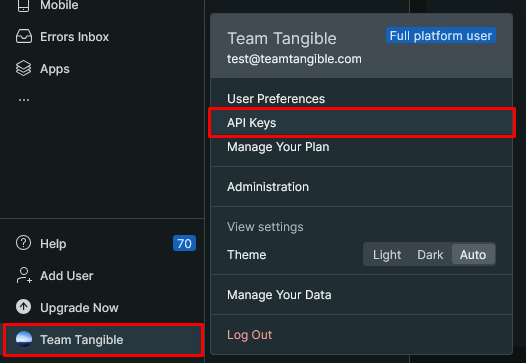
From here click Create a key button at the top right:
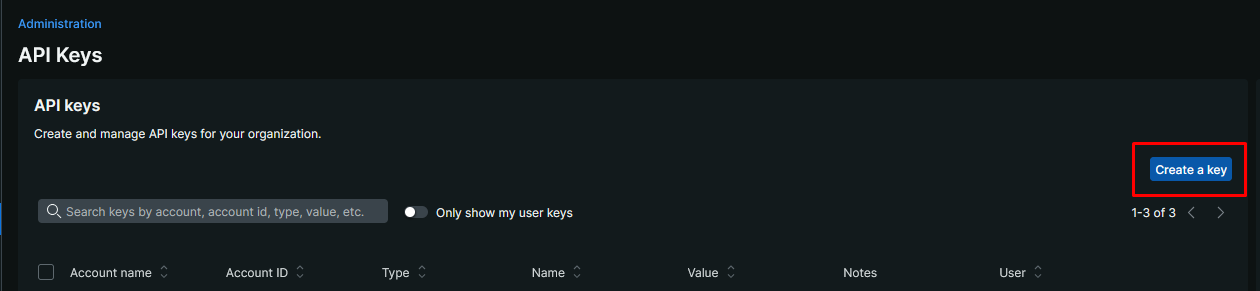
Make sure to switch the Key type drop-down to the Ingest - License option, give your API key an appropriate name, and click Create a key:
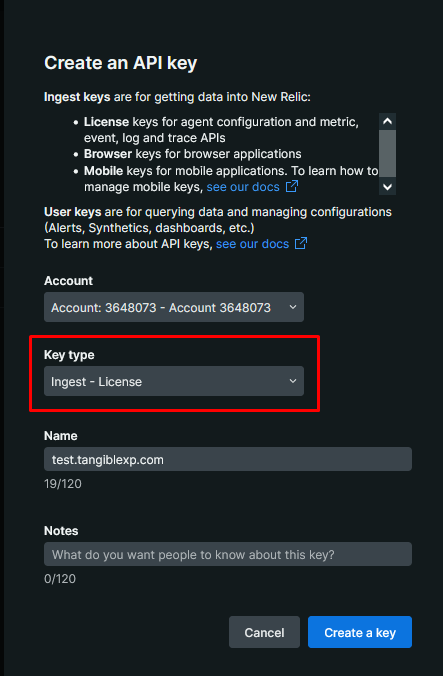
Your API Key will appear in a notice at the top of the page. Click Copy key and keep it somewhere safe, as you won't be able to see it again without creating a new key. You can paste this key into the License field when configuring New Relic within TangibleXP:
