New Relic Account Setup
Before you can generate your New Relic API key and enable New Relic from the TXP dashboard, you'll need to create an account if you don't have one!
You can do so from here: https://newrelic.com/signup
After you fill out the above signup form, you'll need to verify your email by clicking the Verify Email link in the email they send you:
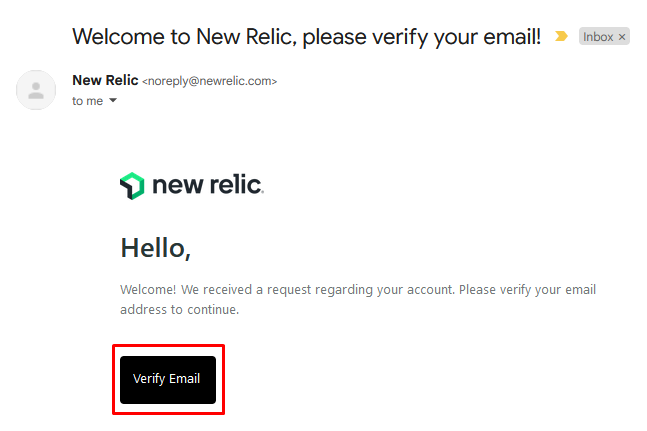
Then create your account password as instructed. On the following screen, select United States as your data region and click Save:
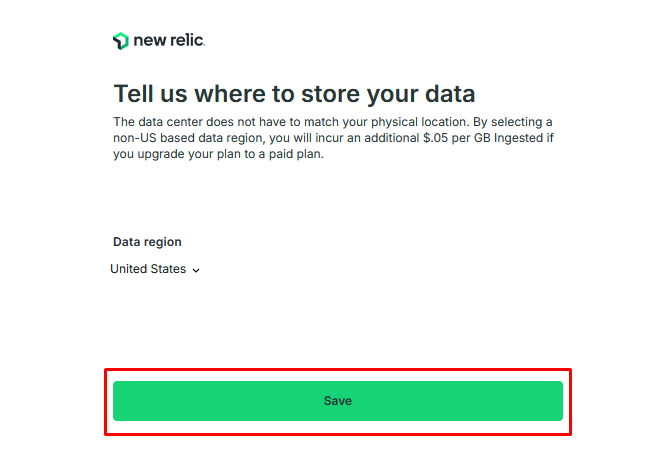
You can't really skip their setup wizard until you have data flowing into the account, so click Generate and copy license key at the top right of the page to auto-generate an API key:
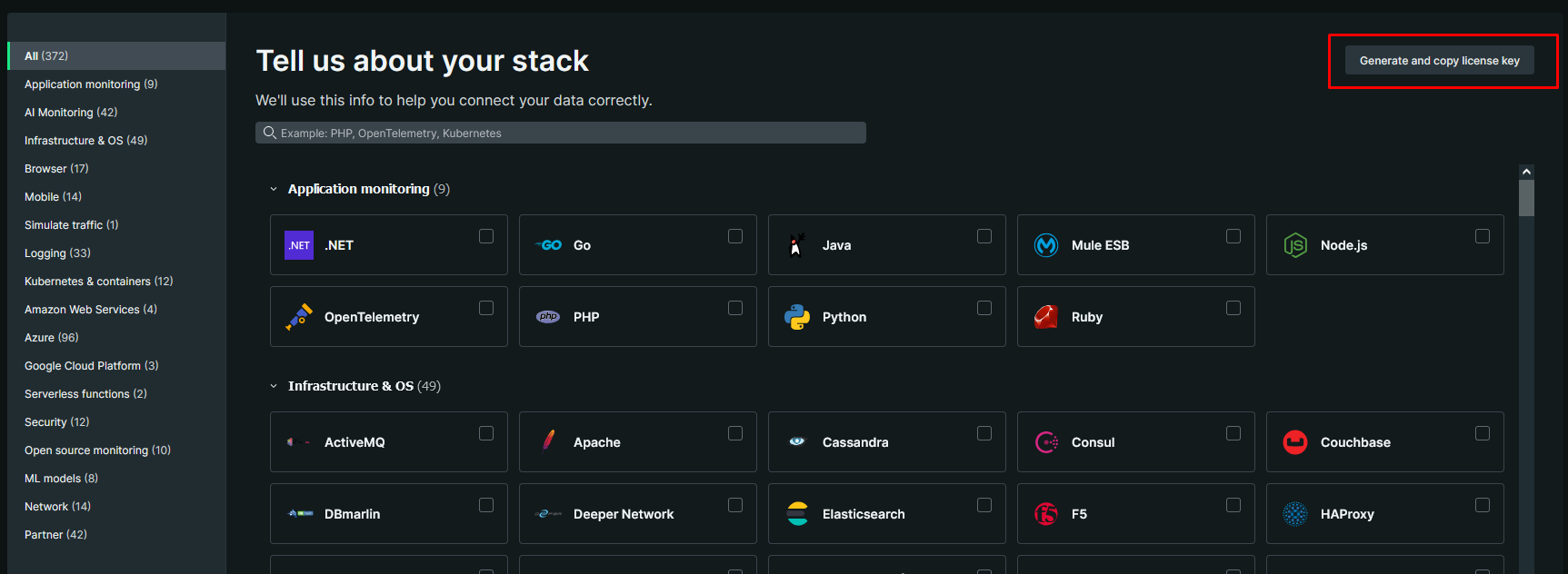
From here you can follow the instructions in the New Relic Config section of these docs and paste the license key you just copied into the License field when configuring New Relic within your TXP application.
Once site performance/traffic data starts flowing into new relic, the setup wizard should disappear. The account is free unless you exceed 100GB/mo of data ingest. This can be avoided by only enabling New Relic when you need it, which is good practice anyways.