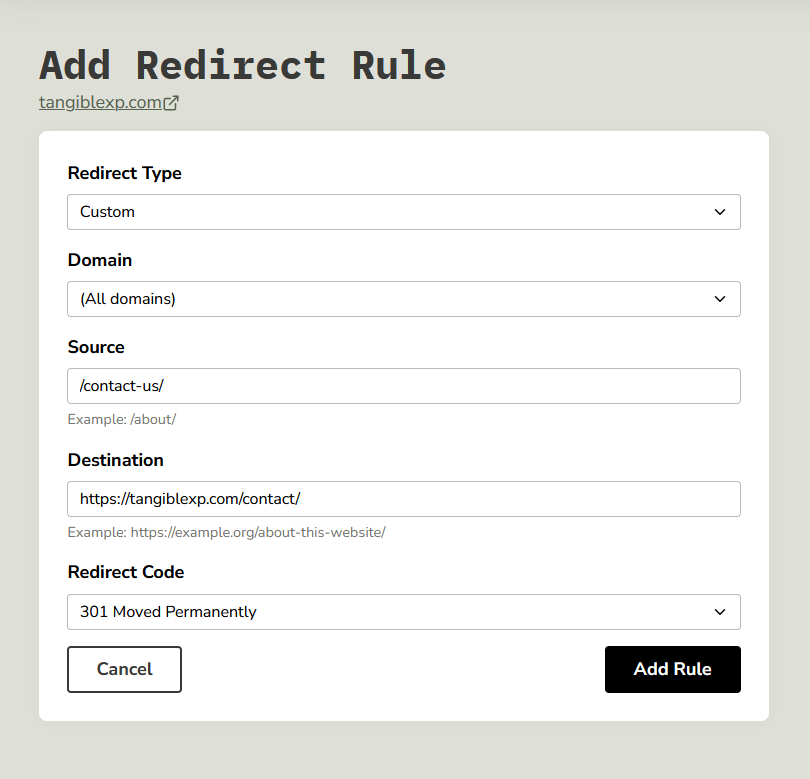Redirect Rules
TangibleXP provides an interface for creating server-level redirect rules.
Handling redirects via WordPress plugins can impact your site's performance, since most of them use the wp_redirect function which leads to additional code execution time. Some redirect plugins register redirects as autoloaded data in the wp_options table, which can also have a performance impact. For these reasons, server-level redirect rules are the better choice in most cases.
Finding the Redirect Rules panel
The Redirect Rules panel can be found by navigating to your application's Domains panel, then clicking the "Manage Redirects" button below the domains listing.
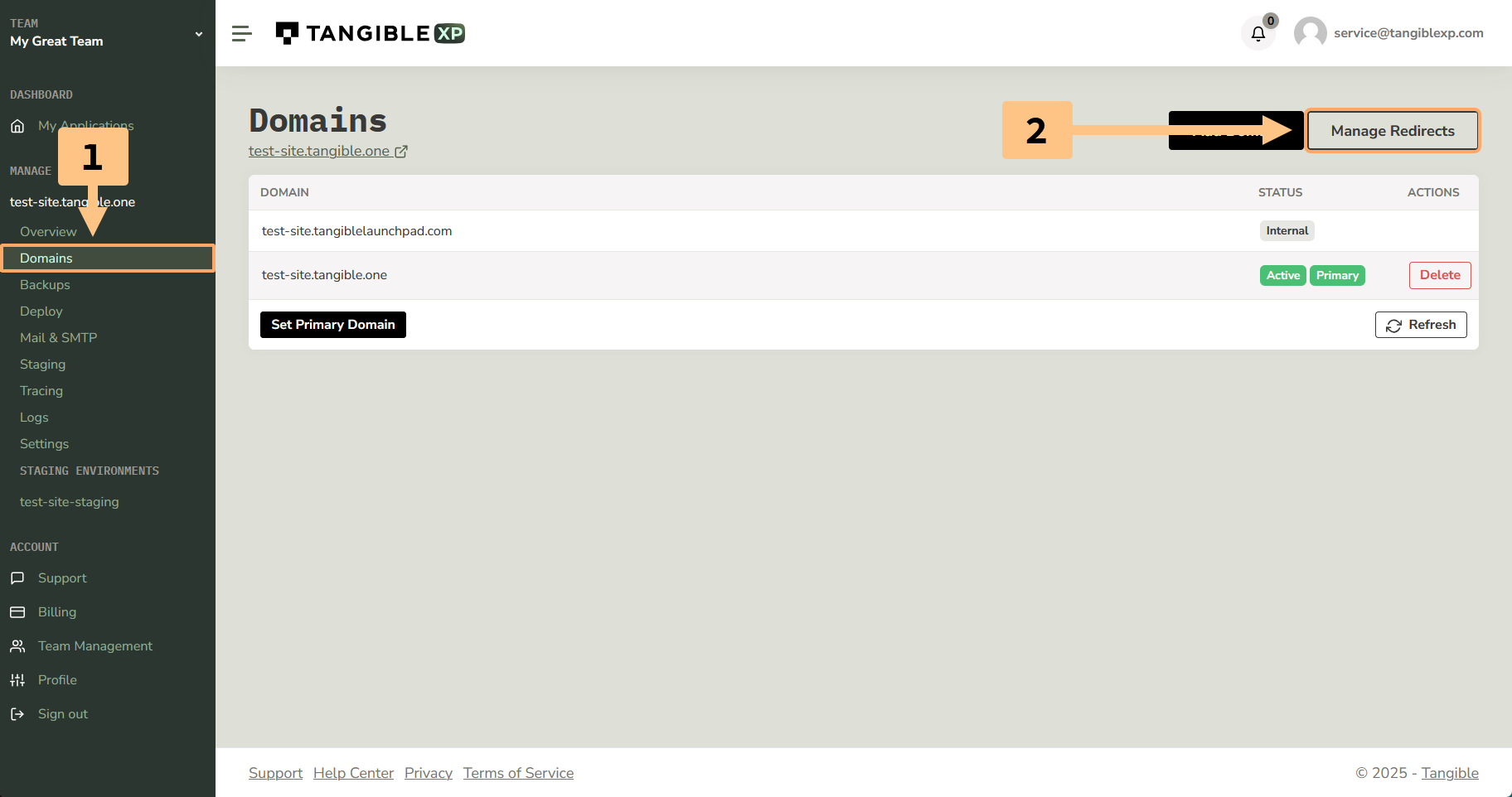
Domain Alias Redirects
Domain Alias redirects allow you to redirect users between the domains registered in your application's Domains panel. You might find yourself using this most commonly for www. subdomains, which are a commonly used alias since many end-users still type in www.example.org into the address bar out of habit. Domain alias redirects should generally have their redirect code set to 301.
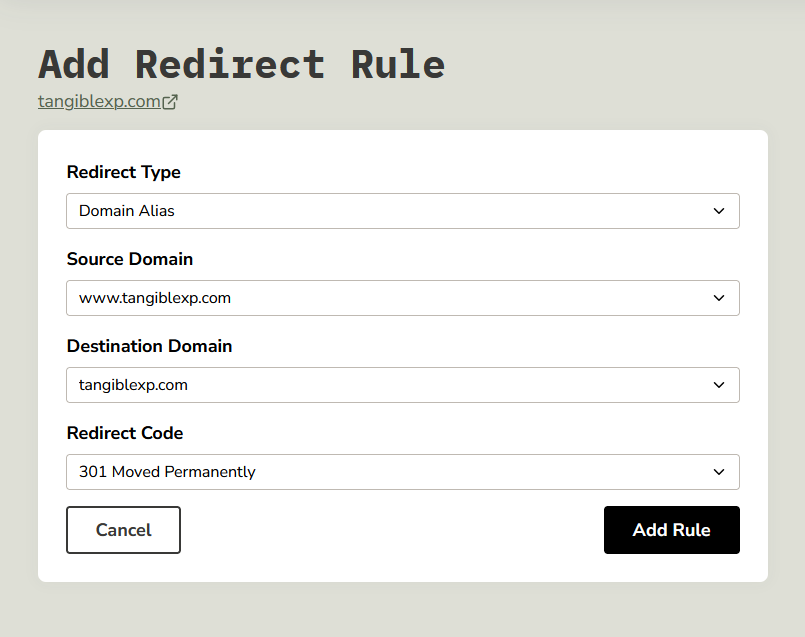
Custom Redirects
Custom redirects allow you to redirect from a particular source to a particular destination, for example from /about/ to https://example.org/about-this-website/. It's good practice to set up redirects like the given example when you modify slugs to published content on your site so that any existing links (browser bookmarks or address bar suggestions, posts to social media, backlinks, etc.) to the content continue to send traffic to the expected destination.